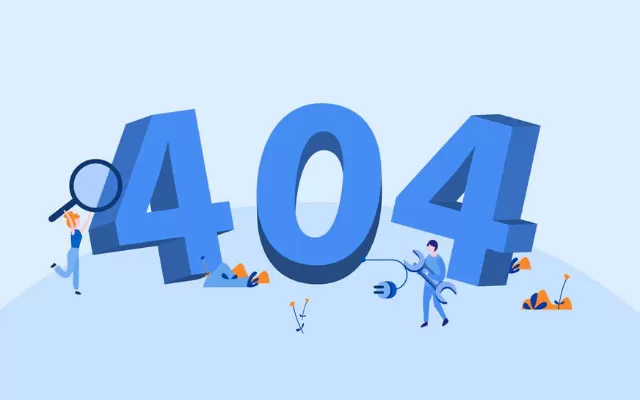After completing all the steps and publishing your app, you can check your keyword rankings.
- 1xx – Informational
- 2xx – Success
- 3xx – Redirection
- 4xx – Client Error (Browser Error)
- 5xx – Server Error
In this blog post, we talked about 404 error pages, one of the most common errors in the digital world, and how to track these pages in Google Analytics. If visitors who log in to the website encounter 404 during their transactions, they usually leave the site or terminate the transaction. As a general behavior, in case of such errors, the user may prefer to switch to another platform instead of repeating the process.
At the same time, search engines do not want their users to encounter 404 error pages. If visitors frequently receive 404 errors, it affects the authority of the website and consequently the reputation of the site in the digital market. At this point, monitoring 404 pages is one of the most important issues for technical departments. With the right analysis and the right systems, it is quite easy to find solutions to 404 errors.
404 There are many digital tools for tracking error pages. Among these tools, Google Analytics is one of the best for users and system administrators.
Detecting 404 Error Pages Step by Step with Google Analytics
- 1) Add analytics code to 404 pages to track 404 errors with Google Analytics.
- 2) In cases where there is an analytics code on your 404 pages, view a 404 page with your browser where you get an error code.
- 3) From your Analytics account with administrator privileges, log in to your site’s property page. Follow the Behavior > Site Content > All Pages path respectively. Select “Page Title” from the options that appear.
- 4) Click on the “advanced” button around the list that appears as a result of the path you have followed. From here, select the pages to view to include only the title found in your 404 pages.
- 5) As a result of the processes you follow, you can monitor 404 pages on your site. Here you can view in detail which pages, in which time periods, visitors received errors.
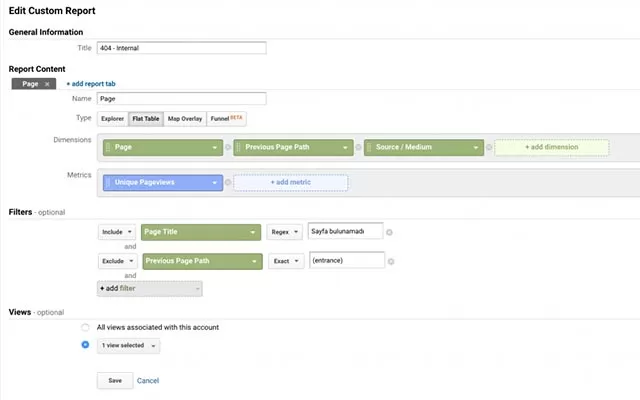
Why 404 Errors Occur?
There are two main reasons for 404 errors encountered on websites. The first of these basic errors is that the URL used by the user or content editor is incorrect. A URL address that you enter incorrectly during internal linking or redirection operations on your site will cause the user to receive a 404 error. At the same time, users may encounter 404 errors if they prefer to enter URL addresses manually.
Another common error is 404 errors on e-commerce platforms or service pages of brands. When e-commerce sites remove a product from stock, they may prefer to delete the product link. This situation leads to very harmful consequences for e-commerce SEO. The removed products should be redirected to another page or made invisible to search robots with meta tags. This applies to the latest services, campaigns and pages that brands do not want to be indexed.
Another solution method for pages that brands do not want to be indexed is to close the page to the index process with edits to the robot.txt file.
Which Routing to Use for 404 Errors?
When a 404 redirect is made, a 301 or 302 redirect is required depending on the situation for which the redirect is made.
If the page with 404 Error is for a removed product, service or other similar situation, the page should be redirected with 301. You should only apply this redirect code if you are sure that you will not want to use the page again.
If the page receiving 404 Error is for a product, service or similar situation that is not temporarily available, the page should be redirected with 302 code; 302 redirection should be used in cases where you may want to reuse the page value or in cases where you want to temporarily remove the page.